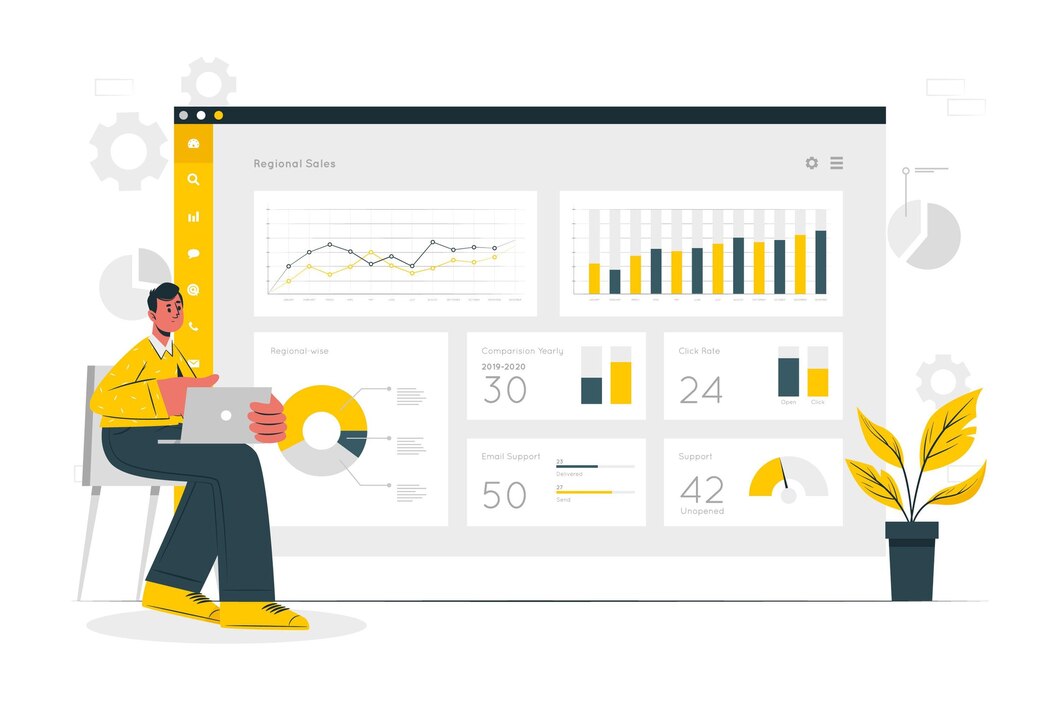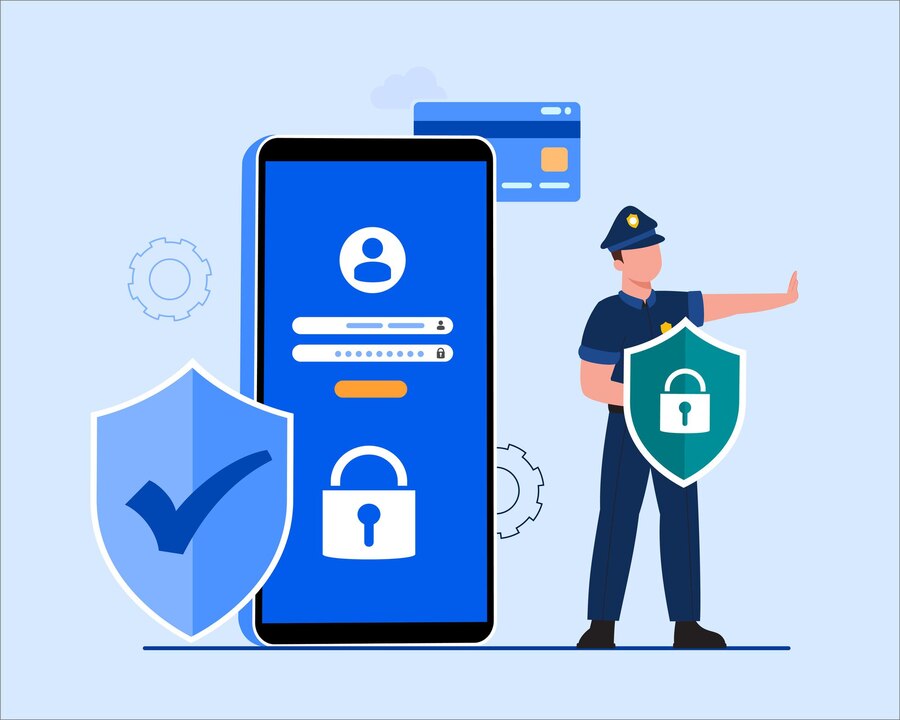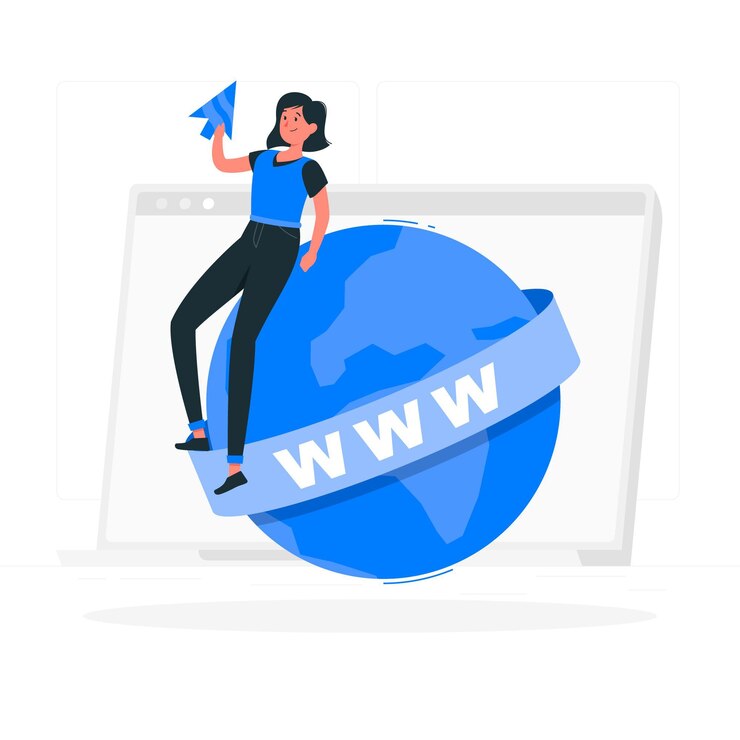Viewing Website Statistics and Analytics in DirectAdmin
Tracking your website’s performance is essential for understanding visitor behavior and optimizing your site’s effectiveness. DirectAdmin provides built-in tools like AWStats and Webalizer, along with options to integrate Google Analytics or other external tools. This guide will show you how to view website statistics in DirectAdmin and gain valuable insights.
Why Monitor Website Statistics?
- Understand Visitor Behavior: Track where your visitors come from and what pages they visit.
- Optimize Performance: Identify slow-loading pages or high exit rates.
- Improve SEO: Analyze traffic sources and keyword performance.
- Monitor Bandwidth Usage: Ensure your site is not exceeding hosting limits.
Step 1: Log in to DirectAdmin
- Open your DirectAdmin login page in a web browser.
- Enter your username and password, then click Login.
Step 2: Accessing Website Statistics
- In the DirectAdmin dashboard, go to Extra Features.
- Click on Site Summary / Statistics / Logs.
- You will see different tools available for viewing website statistics.
Step 3: Using AWStats in DirectAdmin
AWStats is a powerful web analytics tool that provides detailed visitor statistics.
Enabling AWStats
- Navigate to Site Summary / Statistics / Logs.
- Click AWStats.
- If AWStats is not enabled, activate it under your hosting settings.
Viewing AWStats Data
- Number of Visitors: See how many people visited your site.
- Traffic Sources: Find out if visitors came from search engines, social media, or direct links.
- Popular Pages: Identify your most viewed pages.
- Bandwidth Usage: Check how much data your website consumes.
Step 4: Using Webalizer in DirectAdmin
Webalizer is another built-in analytics tool offering a graphical representation of website traffic.
Accessing Webalizer
- In Site Summary / Statistics / Logs, click Webalizer.
- Webalizer generates detailed monthly reports with:
- Total visitors and unique visitors.
- Daily and hourly traffic trends.
- Most visited pages and referral sources.
Step 5: Checking Raw Access Logs
For advanced users, raw access logs allow manual analysis of visitor traffic.
- In Site Summary / Statistics / Logs, click Raw Access Logs.
- Download the log files and analyze them using tools like Log Analyzer or Google BigQuery.
Step 6: Integrating Google Analytics
For more advanced tracking, Google Analytics provides real-time insights and audience data.
Setting Up Google Analytics in DirectAdmin
- Sign up for a free Google Analytics account at analytics.google.com.
- Copy your tracking ID (e.g.,
UA-XXXXXXXXX-Xfor Universal Analytics orG-XXXXXXXXXfor GA4). - Add the tracking code to your website:
- If using WordPress, install the Google Site Kit plugin.
- For manual setup, paste the tracking script inside the
<head>section of your website’s HTML.
- Wait a few hours for data to appear in your Google Analytics Dashboard.
Step 7: Comparing AWStats, Webalizer, and Google Analytics
| Feature | AWStats | Webalizer | Google Analytics |
|---|---|---|---|
| Real-time tracking | No | No | Yes |
| Visitor details | Yes | Yes | Yes |
| Traffic sources | Yes | Yes | Yes |
| Page tracking | Yes | Yes | Yes |
| Advanced reports | No | No | Yes |
Step 8: Troubleshooting Website Statistics Issues
No Data Appearing in AWStats or Webalizer?
- Ensure that statistics processing is enabled in your hosting panel.
- Wait a few hours after enabling AWStats or Webalizer for reports to generate.
- Check raw access logs to verify visitor activity.
Discrepancies Between AWStats and Google Analytics?
- AWStats & Webalizer count visits based on raw logs, including bots.
- Google Analytics filters bot traffic and requires JavaScript to track visitors.
Conclusion
Monitoring website traffic using AWStats, Webalizer, and Google Analytics in DirectAdmin helps you make data-driven decisions. Whether you want a quick traffic overview or detailed visitor insights, these tools offer valuable analytics to enhance your website’s performance.
For expert DirectAdmin hosting and website management solutions, visit xldomein.com!