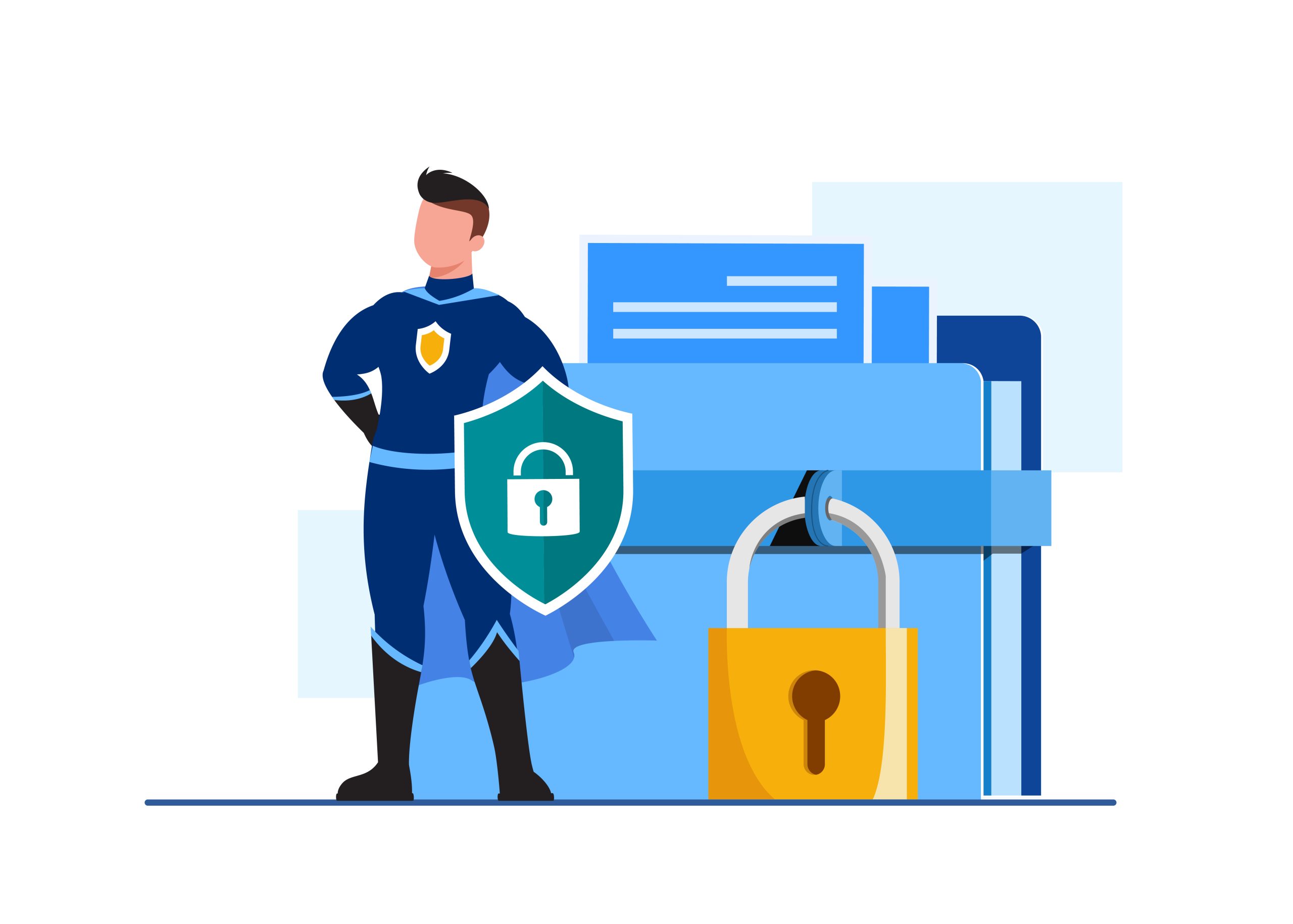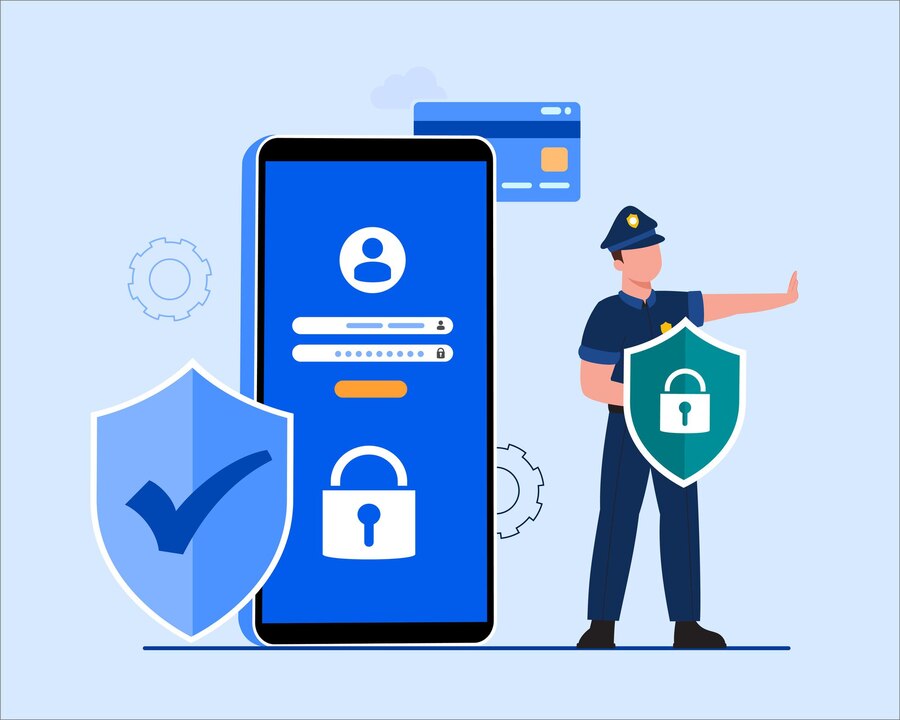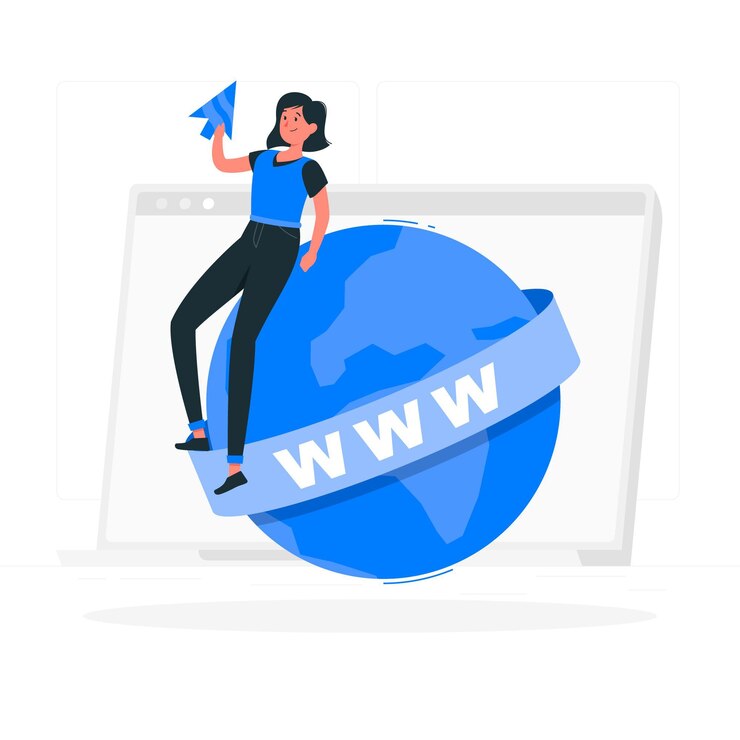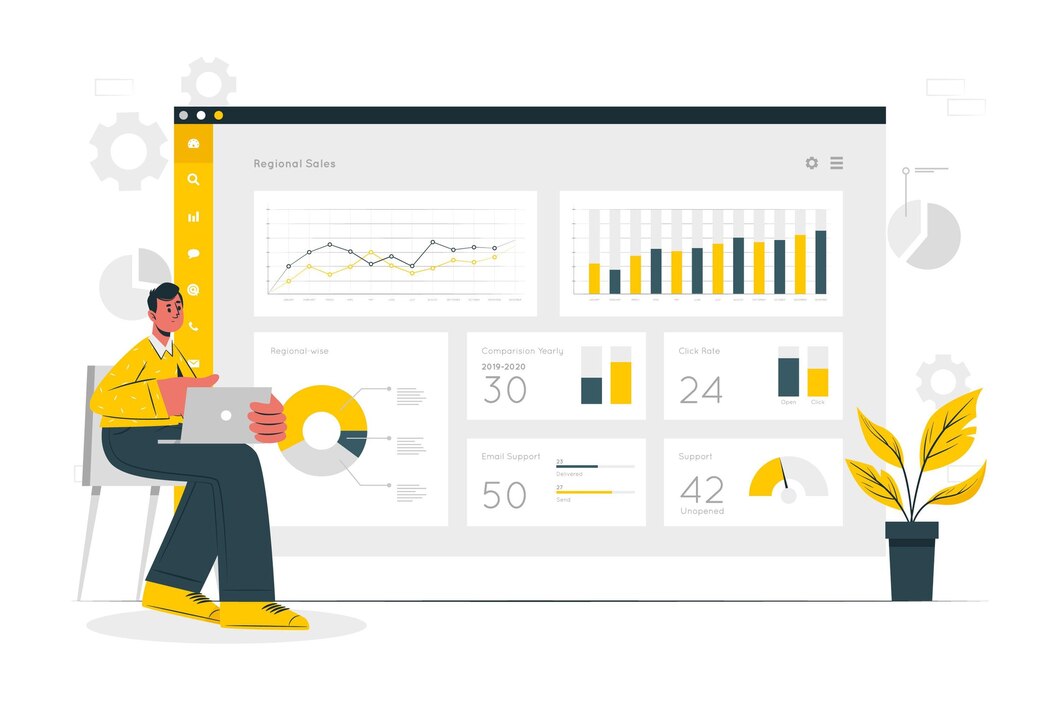Protecting Your Site with HTTPS and Redirecting HTTP
Securing your website with HTTPS is essential for protecting user data, improving SEO rankings, and gaining visitor trust. In this guide, we’ll cover how to enforce HTTPS and redirect HTTP to HTTPS using .htaccess or DirectAdmin panel settings.
Why HTTPS is Important
- Data Encryption: Protects sensitive user information.
- SEO Boost: Google ranks HTTPS websites higher in search results.
- Trust & Security: Avoids “Not Secure” warnings in browsers.
- Compliance: Required for handling payment and login credentials.
Step 1: Install an SSL Certificate in DirectAdmin
To enable HTTPS, you must have an SSL certificate installed.
- Log in to DirectAdmin.
- Navigate to Account Manager > SSL Certificates.
- Select Free & automatic certificate from Let’s Encrypt.
- Choose the domains you want to secure.
- Click Save or Issue to generate the SSL certificate.
Step 2: Force HTTPS via DirectAdmin Settings
If you prefer a simple method to enforce HTTPS, use DirectAdmin’s built-in settings.
- Go to Account Manager > Domain Setup.
- Click your domain and enable Force SSL with HTTPS redirect.
- Save the changes and test your website to ensure HTTPS is active.
Step 3: Redirect HTTP to HTTPS Using .htaccess
For more control over redirections, you can manually edit the .htaccess file.
- Log in to DirectAdmin and open File Manager.
- Navigate to
public_htmland locate.htaccess. - If the file doesn’t exist, create a new one.
- Add the following lines:
RewriteEngine On
RewriteCond %{HTTPS} off
RewriteRule ^(.*)$ https://%{HTTP_HOST}%{REQUEST_URI} [L,R=301]- Save the file and test your website by visiting the HTTP version (
http://yourdomain.com). It should automatically redirect to HTTPS.
Step 4: Verify HTTPS Setup
- Open your website in a browser and ensure it loads with
https://. - Check for a padlock icon in the address bar.
- Use an SSL checker tool like SSL Labs to verify your certificate.
Step 5: Troubleshooting Common Issues
HTTPS Not Working?
- Ensure your SSL certificate is properly installed.
- Check if your DNS records point to the correct server.
- Clear browser cache or test in incognito mode.
Redirect Loop Error?
- Remove duplicate HTTPS redirect rules from
.htaccess. - Disable conflicting SSL settings in DirectAdmin.
- Check for mixed content errors using browser developer tools.
Conclusion
Enforcing HTTPS and redirecting HTTP to HTTPS ensures your website is secure and trusted. Whether you use DirectAdmin’s built-in settings or manually edit .htaccess, following these steps will protect your site and improve SEO rankings.
For more DirectAdmin hosting and security tips, visit xldomein.com!