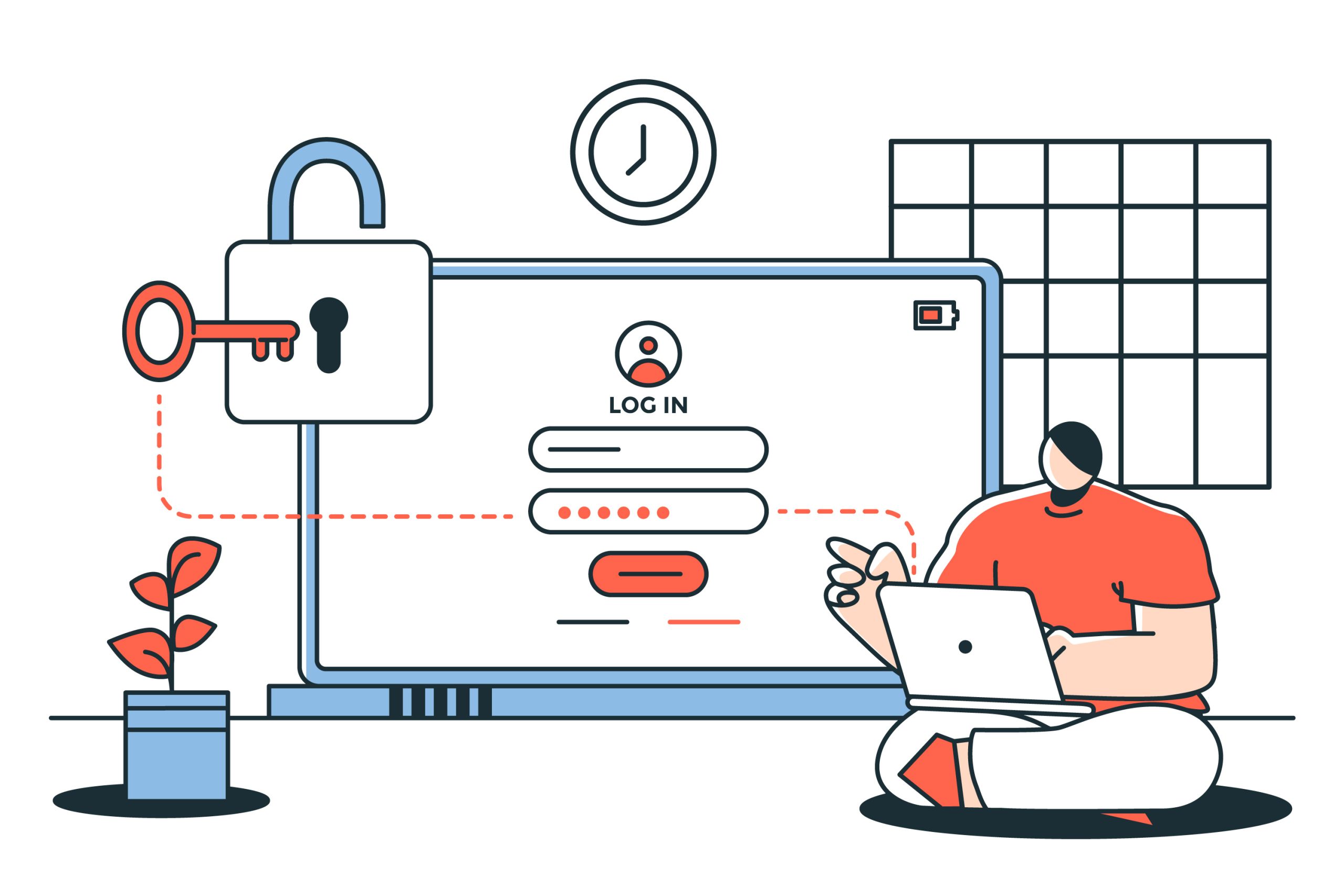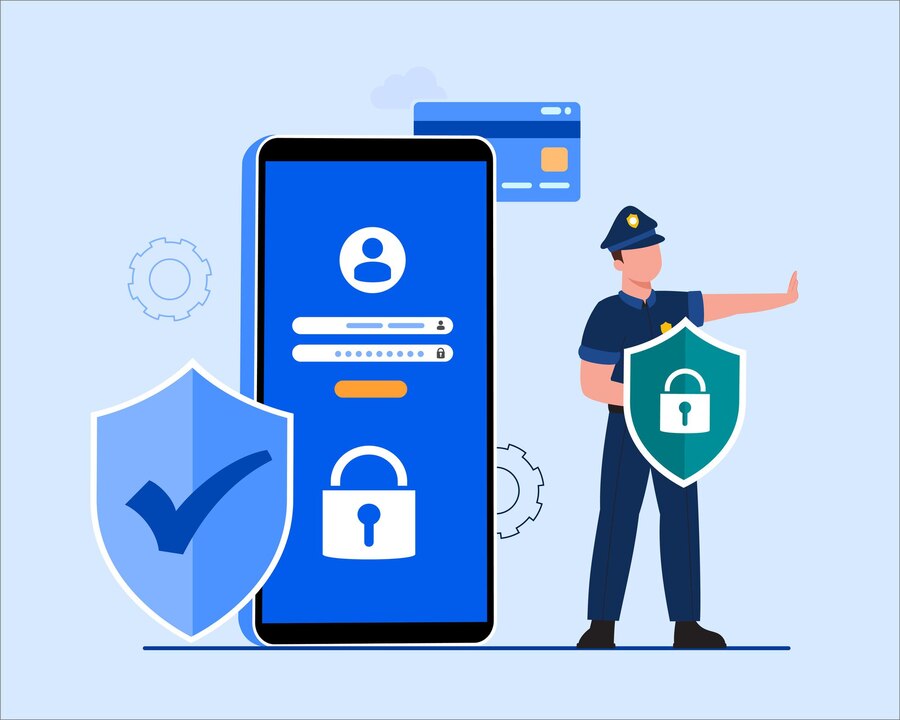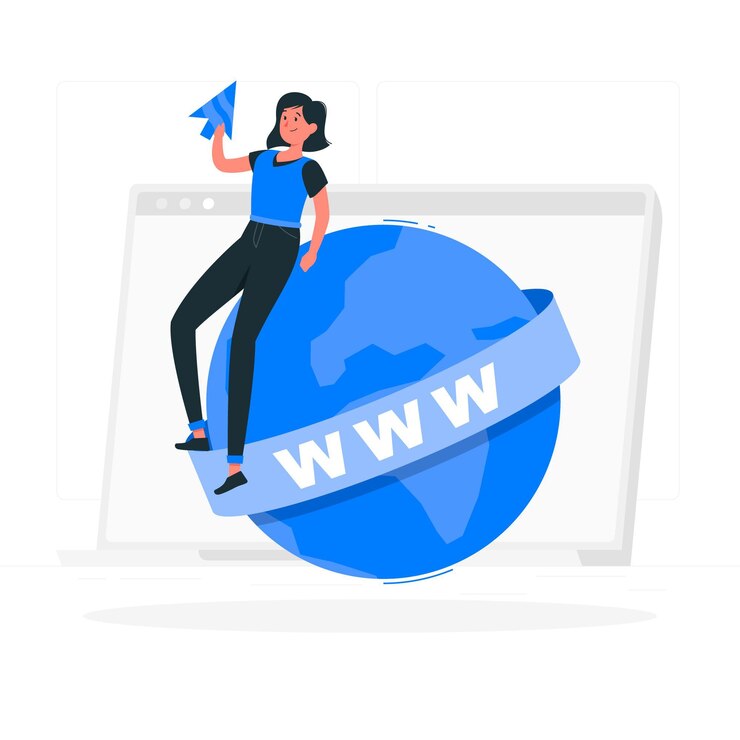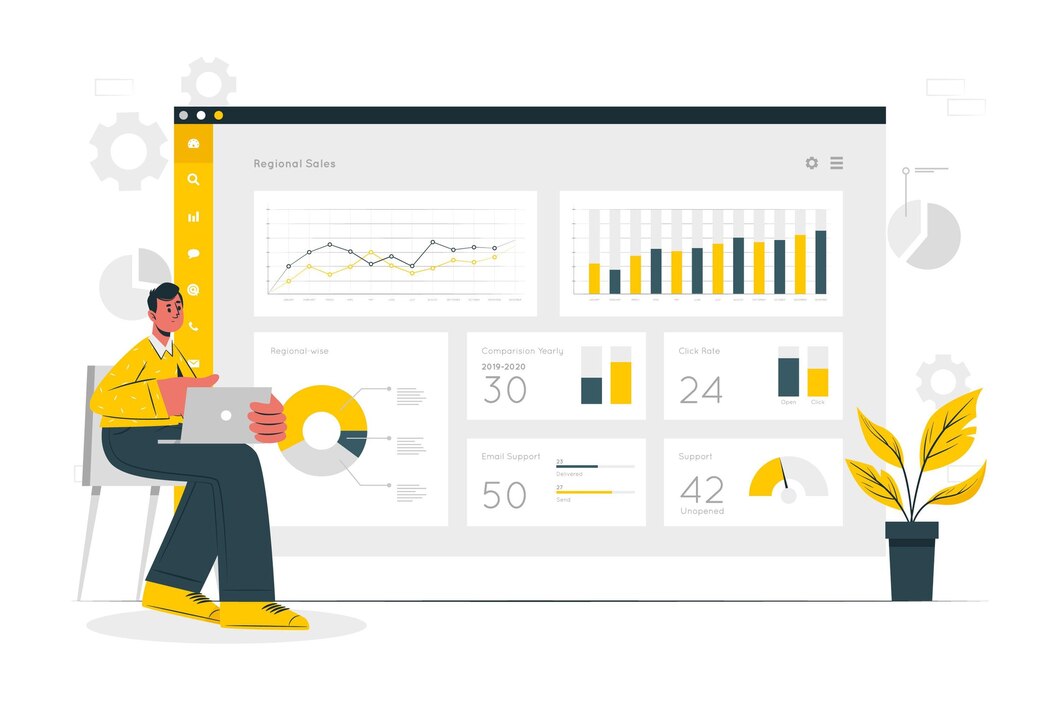Password Protecting a Directory via DirectAdmin
Keeping sensitive files secure is crucial for website security. DirectAdmin allows you to password protect directories, ensuring that only authorized users can access specific folders. This guide walks you through the simple steps to password protect a directory in DirectAdmin.
Why Password Protect a Directory?
- Restrict Access: Prevent unauthorized users from viewing sensitive content.
- Enhance Security: Adds an extra layer of protection for private data.
- Control User Permissions: Only allow access to selected users.
- Protect Admin Areas: Secure directories that contain configuration files or admin panels.
Step 1: Log in to DirectAdmin
- Open your web browser and go to your DirectAdmin login page.
- Enter your username and password, then click Login.
Step 2: Navigate to the Password Protected Directories Section
- In the DirectAdmin dashboard, go to Advanced Features.
- Click on Password Protected Directories.
- Select the domain where the directory is located.
Step 3: Choose the Directory to Protect
- Click Find a Directory to Password Protect.
- Browse and select the folder you want to secure.
- Click Protect this Directory to enable protection.
Step 4: Set Up Authentication Credentials
- Enter a name for the protected directory (this will be shown as the authentication prompt).
- Create a new user for authentication:
- Username: Choose a secure username.
- Password: Set a strong password.
- Click Add User to save the credentials.
Step 5: Test the Password Protection
- Open a new browser window and visit the protected directory (e.g.,
https://yourdomain.com/protected-folder/). - You should see a login prompt asking for credentials.
- Enter the username and password you created.
- If entered correctly, you will gain access to the protected folder.
Step 6: Managing Password-Protected Directories
- To remove protection, go back to Password Protected Directories and uncheck the protection setting.
- To add more users, click Manage Users and create additional accounts.
- To change passwords, select a user and update the credentials.
Troubleshooting Common Issues
Prompt Not Appearing?
- Clear your browser cache and retry.
- Ensure
.htaccessand.htpasswdfiles exist in the protected directory.
Access Denied After Entering Correct Credentials?
- Verify the username and password.
- Check for typos in
.htpasswdfile. - Ensure correct file permissions (
644for.htpasswd).
Can’t Remove Protection?
- Manually delete
.htaccessand.htpasswdfiles via File Manager. - Restart the web server if necessary.
Conclusion
Password protecting a directory in DirectAdmin is a simple and effective way to secure sensitive folders. Whether you want to restrict access to private data, admin panels, or configuration files, following these steps ensures your website remains protected.
For expert DirectAdmin hosting and security solutions, visit xldomein.com!