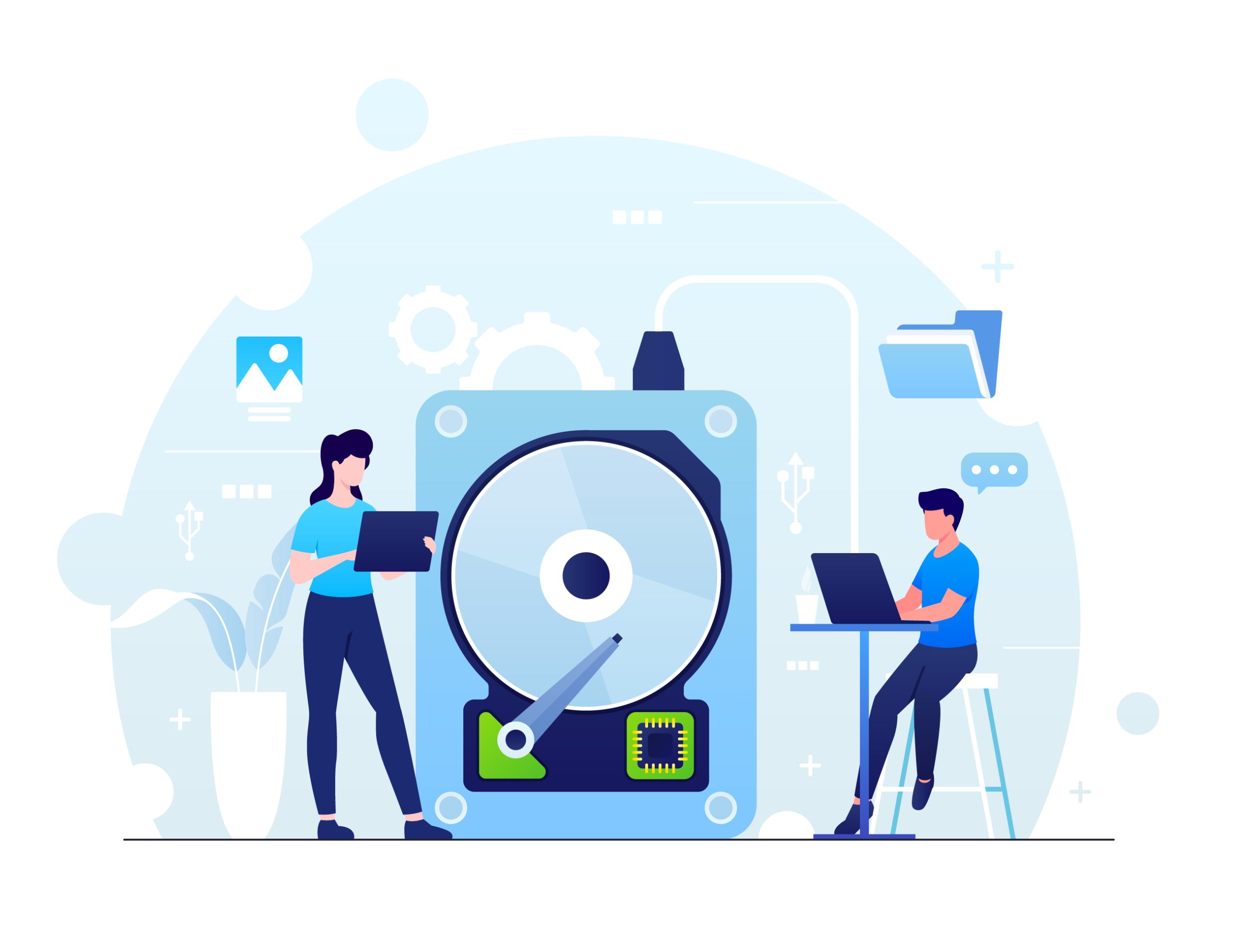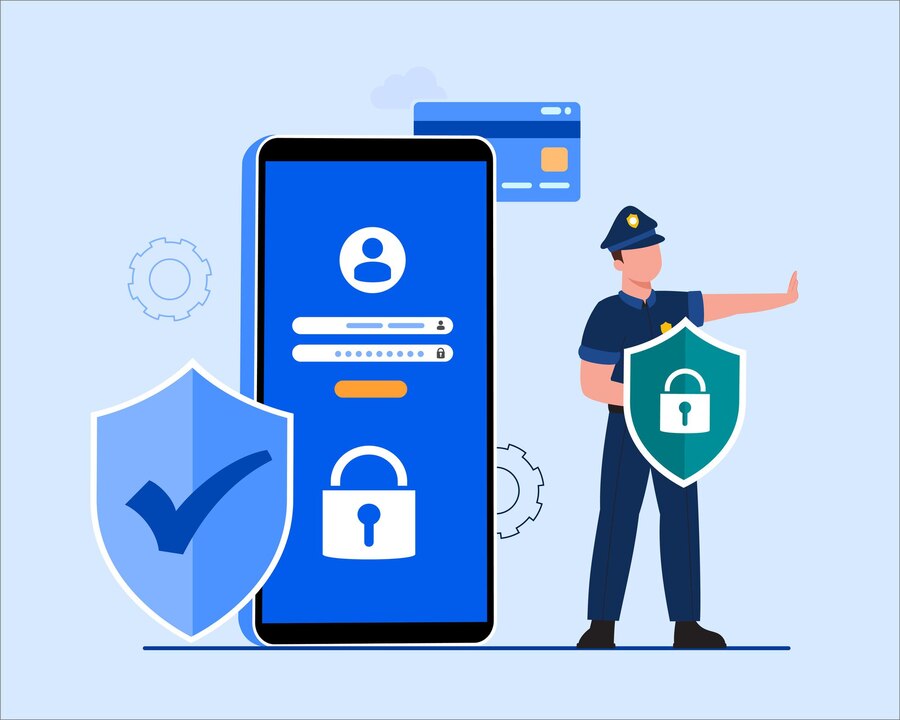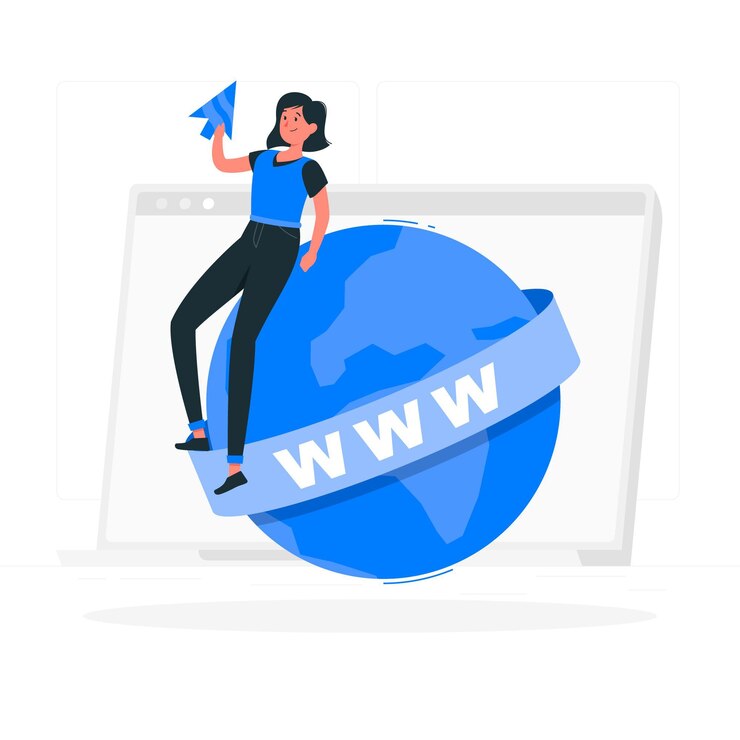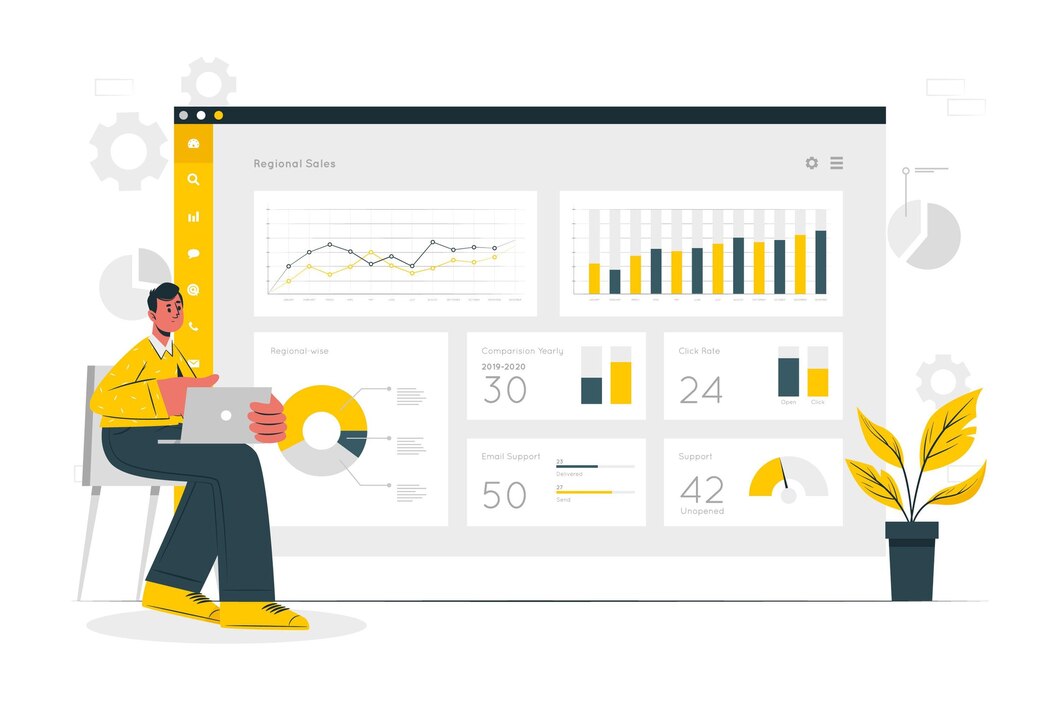Monitoring Disk Usage and Clearing Space in DirectAdmin
Keeping track of disk usage is crucial for maintaining optimal website performance and preventing server issues. Running out of storage can lead to email failures, website downtime, and inability to upload new files. This guide will show you how to monitor disk usage and free up space in DirectAdmin efficiently.
Why Monitor Disk Usage in DirectAdmin?
- Prevent Website Downtime: Running out of space can cause your site to crash.
- Improve Performance: Freeing up storage can speed up server operations.
- Ensure Email Functionality: Email services may stop working when storage is full.
- Optimize Backup Management: Avoid unnecessary data accumulation.
Step 1: Check Disk Usage in DirectAdmin
- Log in to DirectAdmin.
- Navigate to System Info & Files > Disk Usage.
- Review the usage breakdown:
- Home Directory: Files stored under your user account.
- Emails: Disk space consumed by mailboxes.
- Databases: MySQL database storage.
- Backups: Stored backups taking up space.
Step 2: Identify Large Files Taking Up Space
- Open File Manager from the DirectAdmin dashboard.
- Sort files by size to find large files.
- Remove unnecessary logs, cache, or temporary files.
- Use SSH to find large files (if you have root access):
du -sh * | sort -rh | head -20
Step 3: Delete Unnecessary Emails
Emails can take up a significant amount of storage, especially if they contain large attachments.
- Go to E-Mail Manager > E-Mail Accounts.
- Delete old or spam emails.
- Set up automatic email deletion for spam or trash folders.
Step 4: Remove Unused Backups
- Navigate to Admin Backup/Transfer or Reseller Backup/Transfer.
- Delete outdated or duplicate backups.
- Store backups on external storage like Google Drive or an FTP server.
Step 5: Optimize Databases
Over time, databases can accumulate unnecessary data, slowing down performance.
- Go to MySQL Management in DirectAdmin.
- Select a database and click Optimize Database.
- Remove old, unused databases if they are no longer needed.
Step 6: Clear Log Files
- Navigate to System Logs in DirectAdmin.
- Delete old access and error logs that are no longer required.
- Set log rotation to automatically remove old logs.
Step 7: Reduce Website Cache
- If you use WordPress, clear the cache from plugins like WP Super Cache or W3 Total Cache.
- For custom sites, remove unnecessary cached files in the cache directory.
Step 8: Check for Suspended or Inactive Accounts
- Go to User Accounts in DirectAdmin.
- Remove inactive users consuming unnecessary space.
Step 9: Upgrade Your Hosting Plan (If Needed)
If you consistently run out of space, upgrading your hosting plan may be the best solution. Visit xldomein.com to explore storage upgrade options.
Conclusion
Monitoring disk usage and clearing space in DirectAdmin is essential for keeping your website running smoothly. Regular maintenance, including removing old backups, clearing unnecessary emails, and optimizing databases, can help prevent storage issues.
For expert DirectAdmin hosting and storage solutions, visit xldomein.com!