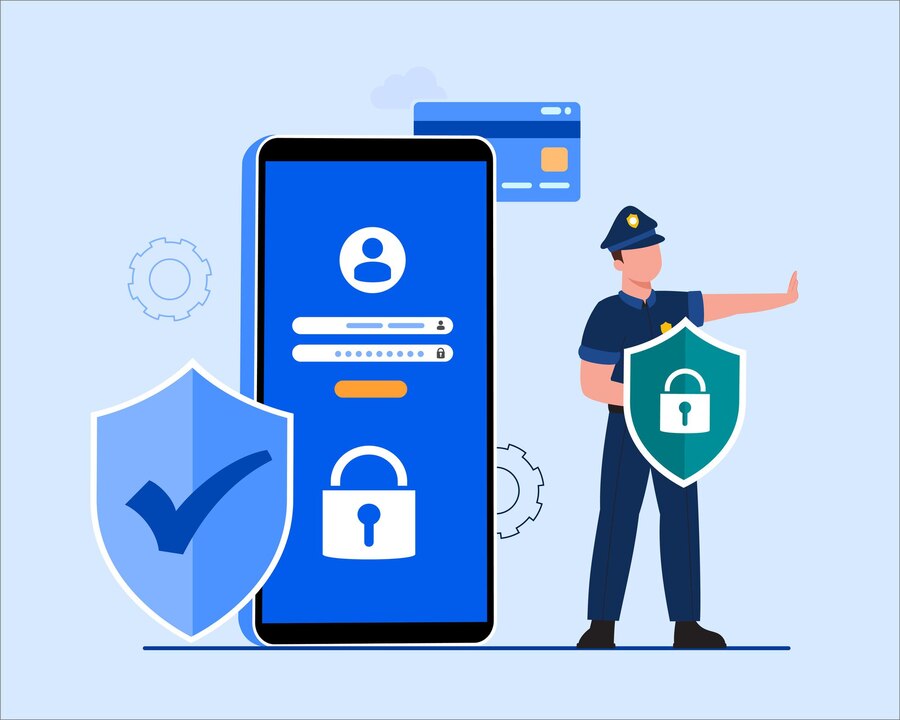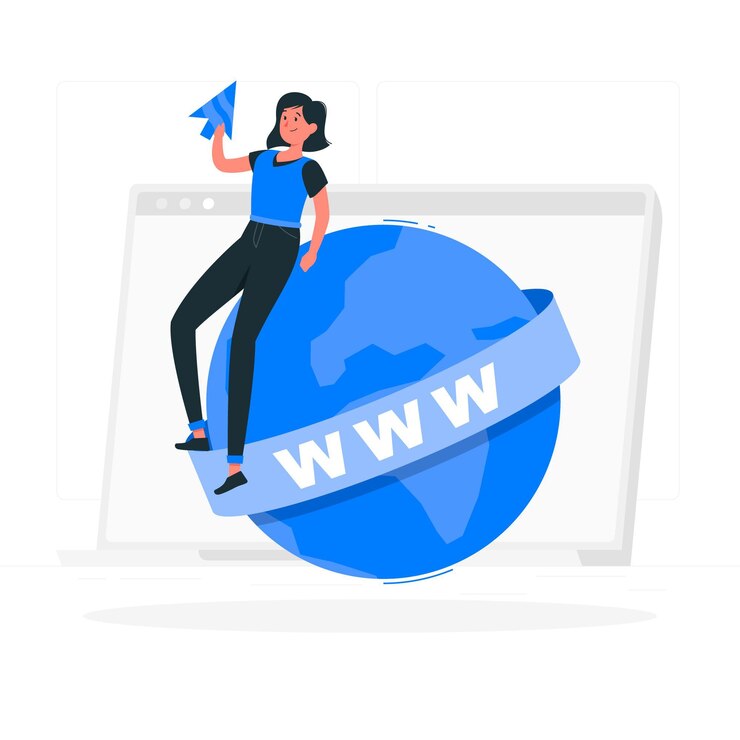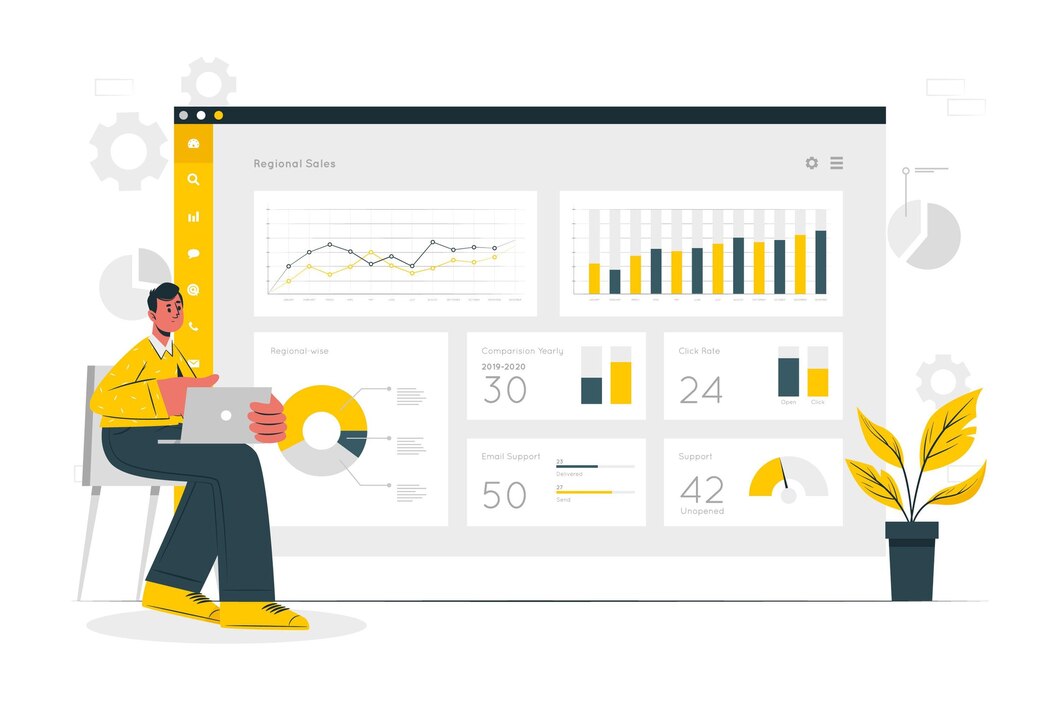Setting up your website can seem like a daunting task, especially if you’re new to web development. But don’t worry! This guide will walk you through every step of the process. By the end, you’ll have a fully functioning website ready to share with the world.
Step 1: Choose Your Domain Name
What is a Domain Name?
Your domain name is your website’s address on the internet, like www.xldomein.com. It should be easy to remember, spell, and relevant to your content or business.
Tips for Choosing a Domain Name
- Keep it short and simple: Shorter names are easier to remember.
- Use keywords: Include words that describe your business or content.
- Avoid numbers and hyphens: These can be confusing and hard to remember.
Register Your Domain
Once you’ve chosen a name, you need to register it. Many companies offer domain registration, such as:
- GoDaddy
- Namecheap
- Bluehost
Just go to their website, enter your desired domain name to check its availability, and follow the prompts to register it.
Step 2: Choose a Web Hosting Service
What is Web Hosting?
Web hosting is where your website’s files live on the internet. When someone types your domain name into their browser, they are directed to your hosting server, which delivers your website to them.
Types of Web Hosting
- Shared Hosting: Affordable and great for beginners. You share server resources with other websites.
- VPS Hosting: More control and resources than shared hosting. Good for growing websites.
- Dedicated Hosting: You get an entire server to yourself. Ideal for large websites with high traffic.
- Managed WordPress Hosting: Specifically optimized for WordPress sites. Includes maintenance and updates.
Recommended Hosting Providers
- Xldomein: Great for beginners, with excellent customer support.
Step 3: Set Up Your Website Platform
What is a Website Platform?
A website platform, or Content Management System (CMS), helps you create and manage your website without needing to know how to code.
Popular CMS Options
- WordPress: Most popular CMS. Great for all types of websites.
Installing WordPress (Example)
- Login to Your Hosting Account: Go to the hosting dashboard.
- Find the One-Click Install Option: Most hosts offer an easy WordPress install.
- Select Your Domain: Choose the domain you registered.
- Fill in Your Details: Set up your WordPress account with a username and password.
- Install: Click the install button and wait for the process to complete.
Step 4: Choose and Customize Your Website Theme
What is a Theme?
A theme controls the design and layout of your website. WordPress and other CMS platforms offer a wide variety of free and paid themes.
Choosing a Theme
- Look for Responsiveness: Make sure the theme is mobile-friendly.
- Consider Your Content: Choose a theme that complements your content and style.
- Read Reviews: Check what other users have to say about the theme.
Customizing Your Theme
- Go to Appearance > Themes: In your WordPress dashboard.
- Click on Customize: This will open the theme customizer.
- Adjust Settings: Modify colors, fonts, layouts, and more to fit your brand.
- Preview Your Changes: Make sure everything looks good before saving.
Step 5: Add Essential Plugins
What are Plugins?
Plugins are tools that add extra features to your website. They can help with SEO, security, backups, and more.
Must-Have Plugins for WordPress
- Yoast SEO: Helps improve your website’s SEO.
- Akismet: Protects your site from spam.
- Jetpack: Offers security, performance, and marketing tools.
- WP Super Cache: Speeds up your website by caching.
Installing Plugins
- Go to Plugins > Add New: In your WordPress dashboard.
- Search for the Plugin: Enter the name of the plugin you want.
- Click Install: Then activate the plugin.
Step 6: Create Essential Pages
Important Pages to Include
- Home Page: The main landing page for your site.
- About Page: Introduce yourself or your business.
- Contact Page: Provide ways for visitors to reach you.
- Blog: If you plan to write articles or updates.
Creating Pages in WordPress
- Go to Pages > Add New: In your WordPress dashboard.
- Enter Your Content: Add text, images, and other media.
- Publish: Click the publish button to make the page live.
Step 7: Optimize Your Website for SEO
What is SEO?
Search Engine Optimization (SEO) helps your website rank higher in search engine results, making it easier for people to find you.
Basic SEO Tips
- Use Keywords: Include relevant keywords in your content, especially in titles and headings.
- Write Quality Content: Create valuable, informative content that answers your audience’s questions.
- Optimize Images: Use alt text and compress images to improve loading times.
- Improve Site Speed: A faster website can improve your search ranking.
Using Yoast SEO
- Install Yoast SEO Plugin: As mentioned in the plugins section.
- Optimize Your Content: Yoast provides suggestions to improve your SEO as you write.
- Set Up XML Sitemaps: Yoast can generate a sitemap to help search engines index your site.
Step 8: Launch Your Website
Final Checklist Before Launch
- Test on Different Devices: Make sure your site looks good on mobile, tablet, and desktop.
- Check All Links: Ensure all links are working and go to the correct pages.
- Proofread Your Content: Correct any typos or errors.
Announce Your Launch
- Social Media: Share your website on social media platforms.
- Email Newsletter: Inform your subscribers about your new site.
- Blog Post: Write a post about your launch and what visitors can expect.
Step 9: Maintain Your Website
Regular Maintenance Tasks
- Update Software: Keep your CMS, themes, and plugins up to date.
- Backup Your Site: Regularly back up your website to avoid data loss.
- Monitor Performance: Use tools like Google Analytics to track your site’s performance and visitor behavior.
Keeping Content Fresh
- Blog Regularly: Add new posts to keep your site active and engaging.
- Review and Update Pages: Ensure all information is current and relevant.
Conclusion
Setting up your website doesn’t have to be overwhelming. By following these steps, you can create a professional, functional website that meets your needs. Remember to choose a good domain name, find reliable hosting, customize your design, and keep your site optimized for search engines. With a little effort and maintenance, your website will be up and running, attracting visitors, and growing your online presence. Happy building!