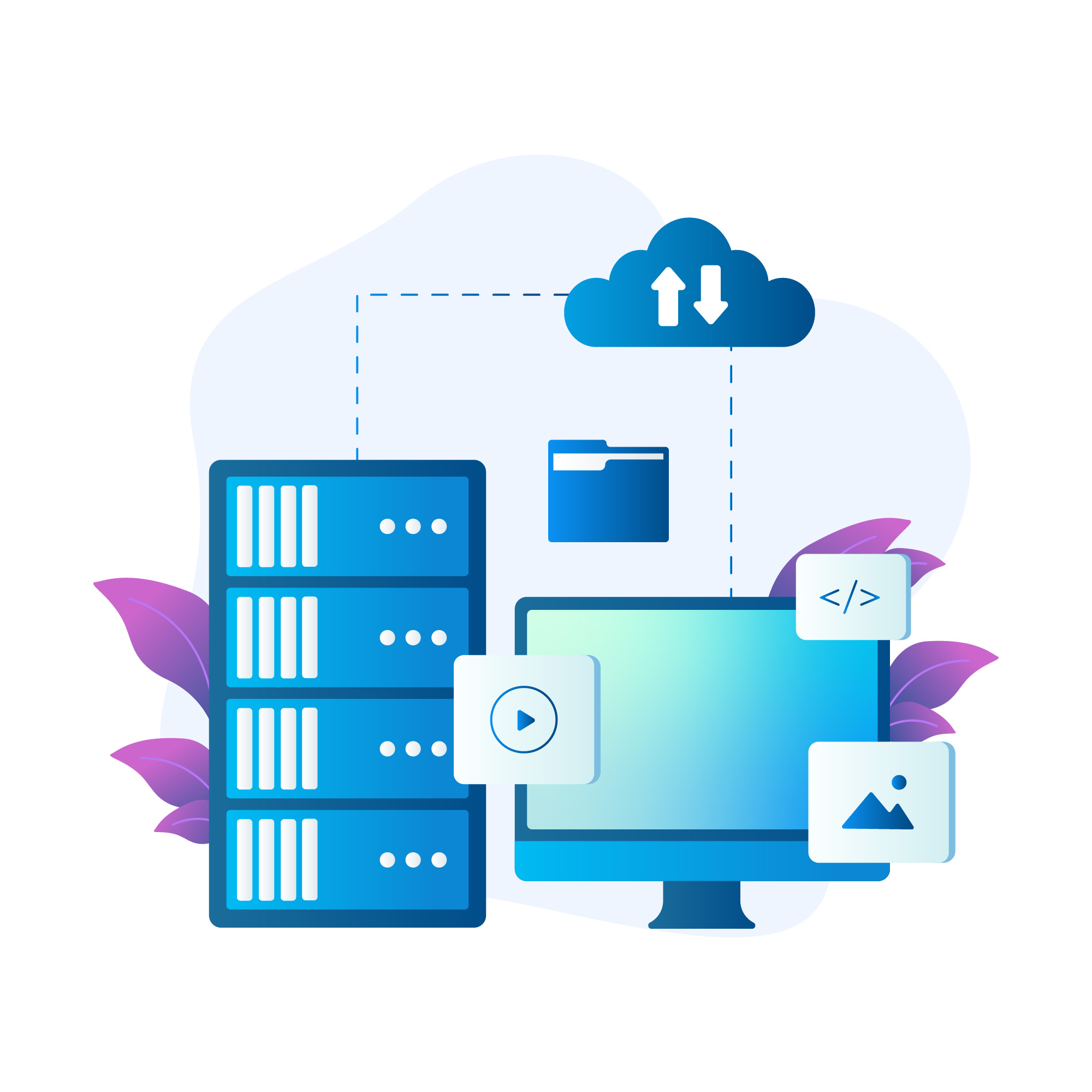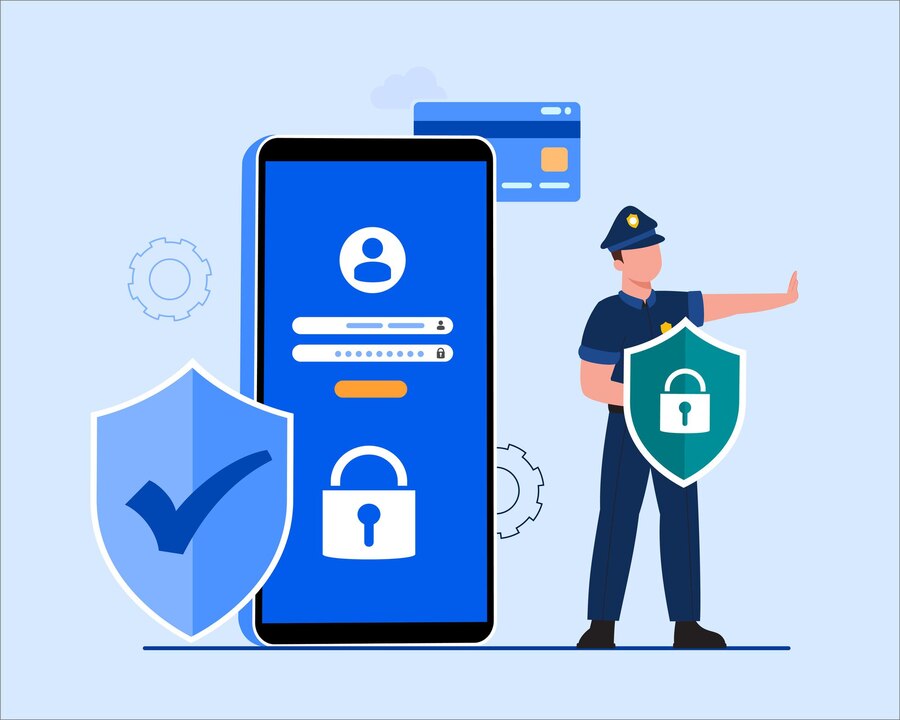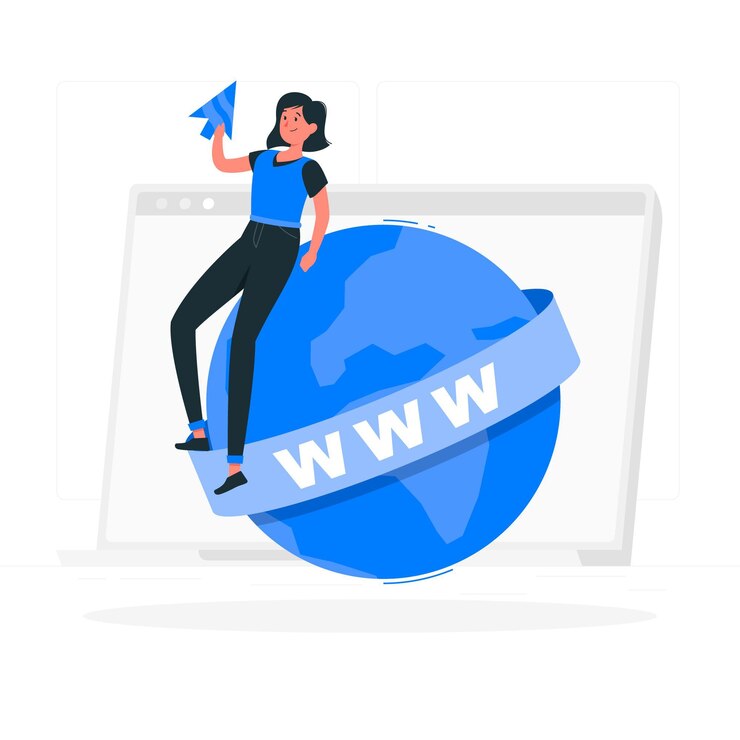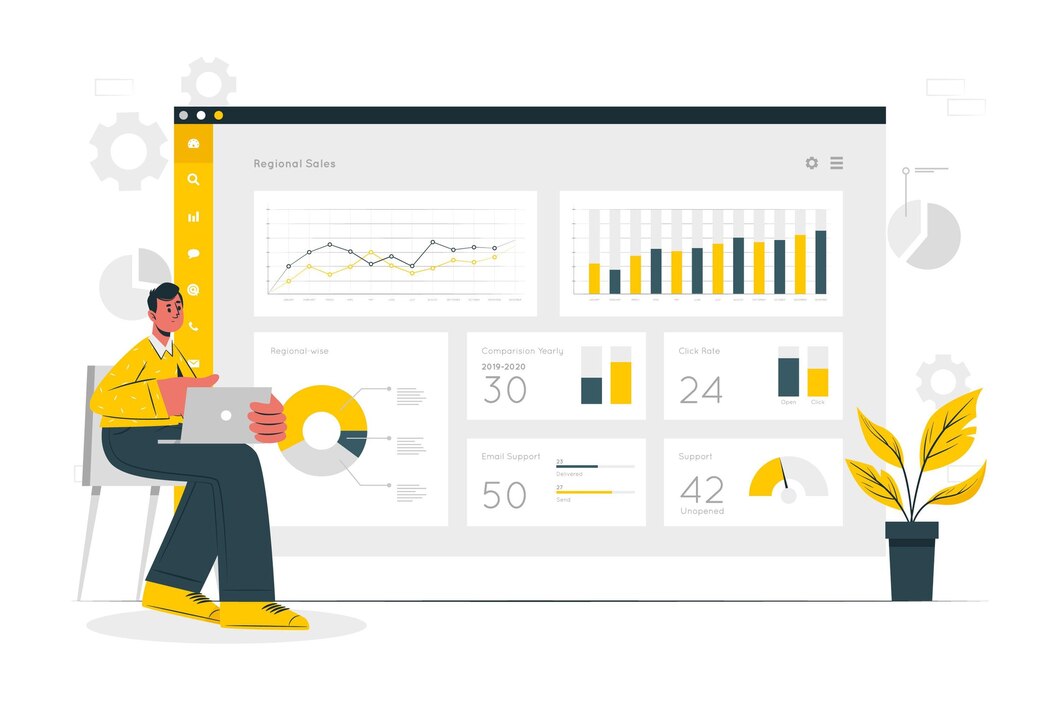How to Create and Manage FTP Accounts in DirectAdmin
FTP (File Transfer Protocol) is an essential tool for managing website files efficiently. With DirectAdmin, you can easily create and manage FTP accounts, granting specific users access to designated directories. This guide will walk you through the setup process and best practices for securing FTP access.
Why Use FTP in DirectAdmin?
- Efficient File Management: Upload, modify, and download website files with ease.
- User Access Control: Grant users access to specific directories.
- Secure Transfers: Protect file transfers with encryption options.
Step 1: Log in to DirectAdmin
- Open your web browser and go to your DirectAdmin login page.
- Enter your username and password, then click Login.
Step 2: Navigate to the FTP Management Section
- In the DirectAdmin dashboard, go to Account Manager > FTP Management.
- You will see a list of existing FTP accounts, including the default account.
Step 3: Creating a New FTP Account
- Click Create FTP Account.
- Fill in the following details:
- FTP Username: Choose a unique username for the account.
- Password: Set a strong password or use the Generate Password option.
- Domain: Select the domain the FTP account will be associated with.
- FTP Directory Access: Choose the directory the user can access:
public_html/(Full access to website files)public_html/subdirectory/(Limited access to a specific directory)- Custom Path: Define a specific folder for the user.
- Click Create to finalize the FTP account setup.
Step 4: Accessing FTP Accounts
FTP accounts can be accessed using an FTP client such as FileZilla. To connect:
- Open your preferred FTP client.
- Enter the FTP credentials:
- Host:
ftp.yourdomain.com - Username: Your FTP account username.
- Password: The password you set during account creation.
- Port: Use 21 for standard FTP, or 22 for SFTP if enabled.
- Host:
- Click Connect to establish the connection.
Step 5: Managing Existing FTP Accounts
To modify or delete FTP accounts:
- Navigate to FTP Management in DirectAdmin.
- Click Modify next to the FTP account you want to edit.
- Update the password, directory access, or other settings as needed.
- To remove an FTP account, click Delete and confirm the action.
Step 6: Securing Your FTP Accounts
To ensure FTP security:
- Use Strong Passwords: Avoid weak or easily guessable passwords.
- Limit Directory Access: Restrict access to necessary directories only.
- Enable SFTP: Use secure FTP (SFTP) instead of standard FTP when possible.
- Monitor FTP Activity: Regularly check FTP logs to detect unauthorized access.
Common FTP Issues and Troubleshooting
Cannot Connect to FTP?
- Check if FTP services are running on the server.
- Ensure the correct FTP host, username, and password are entered.
- If using SFTP, verify that port 22 is open.
Permission Denied Error?
- Ensure the user has the correct directory permissions.
- Use
755permissions for directories and644for files.
Too Many Connections Error?
- Close unused FTP sessions in your FTP client.
- Reduce simultaneous connections in the FTP client settings.
Conclusion
Creating and managing FTP accounts in DirectAdmin is a simple yet powerful way to control file access for different users. By following this guide, you can efficiently manage FTP accounts, ensure security, and troubleshoot common issues.
For expert DirectAdmin hosting and file management solutions, visit xldomein.com!