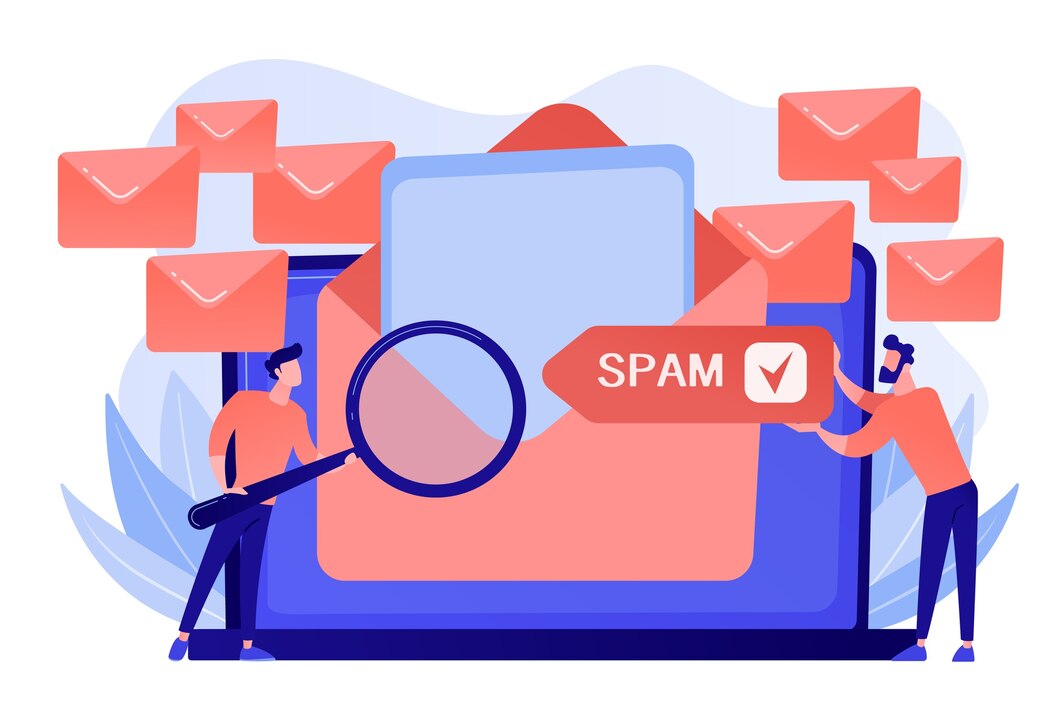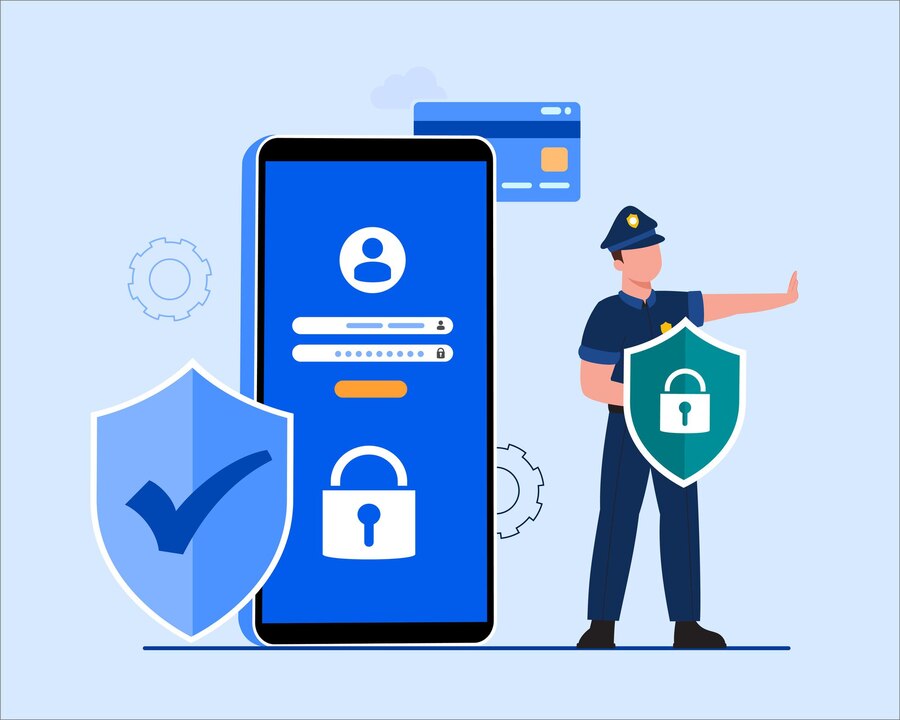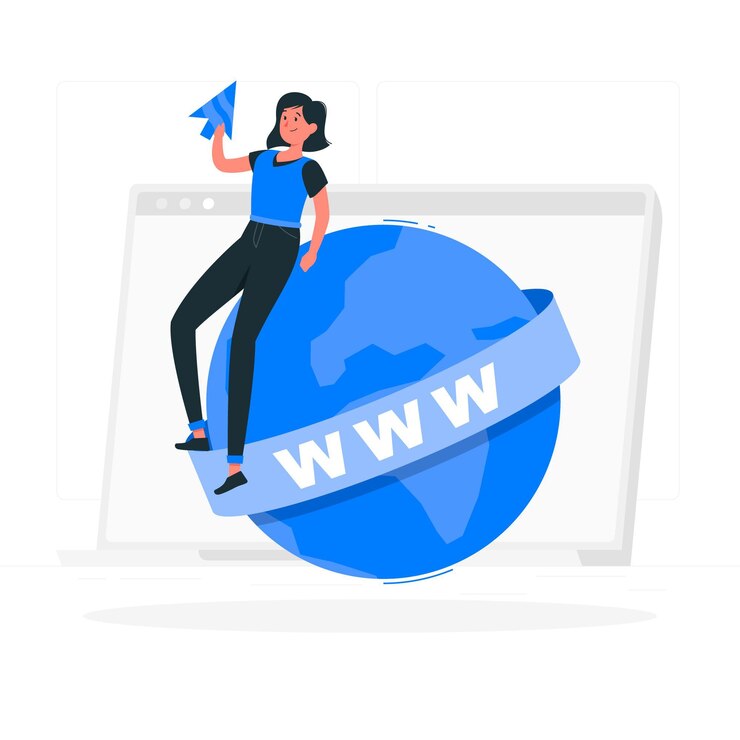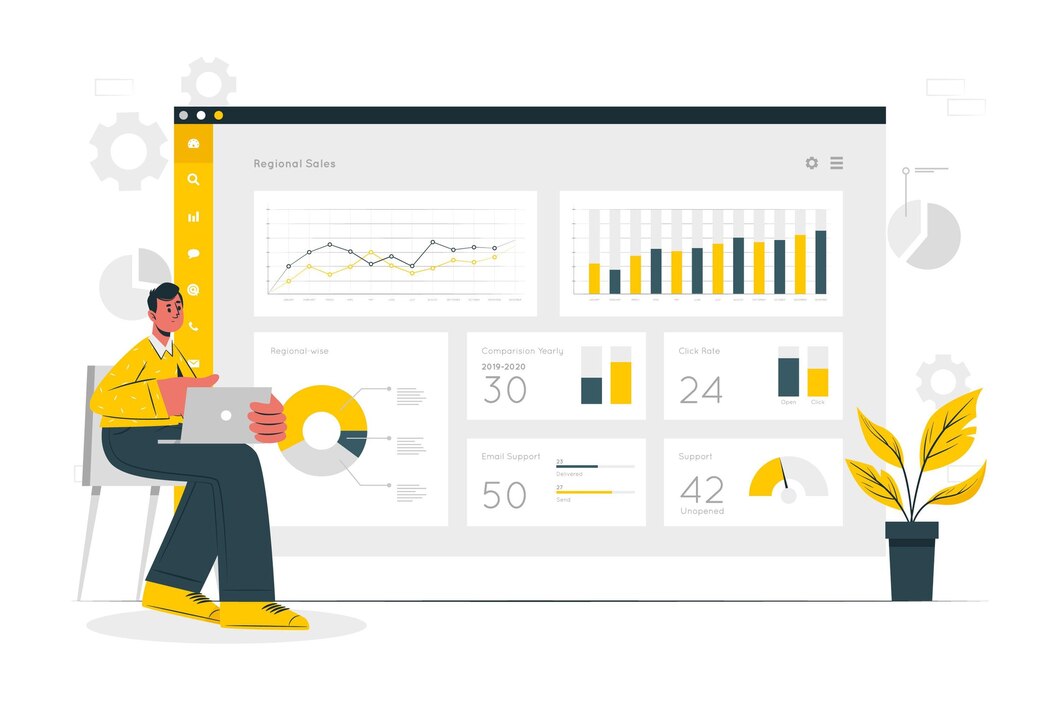How to Activate SpamAssassin and Other Spam Filters
Spam emails can be a major problem, cluttering your inbox and posing security risks. SpamAssassin is a powerful spam filter integrated into DirectAdmin that helps you reduce unwanted emails efficiently. This guide will show you how to activate SpamAssassin in DirectAdmin and configure additional spam filters for better email protection.
Why Use SpamAssassin in DirectAdmin?
- Reduces Spam: Blocks most unwanted emails automatically.
- Improves Inbox Security: Prevents phishing and malicious emails.
- Customizable Filtering: Adjust spam settings to suit your needs.
- Saves Time: Reduces the need for manual email filtering.
Step 1: Log in to DirectAdmin
- Open your DirectAdmin login page in your web browser.
- Enter your username and password, then click Login.
Step 2: Navigate to SpamAssassin Settings
- In the DirectAdmin dashboard, go to E-Mail Manager.
- Click on SpamAssassin Setup.
- You will now see the configuration page for SpamAssassin.
Step 3: Enable SpamAssassin
- Click Enable SpamAssassin.
- Choose your Spam Threshold Score (Recommended: 5 or lower for strict filtering).
- Select Move spam to the spam folder to prevent it from appearing in your inbox.
- Click Save to apply the settings.
Step 4: Configure SpamAssassin Rules
To fine-tune spam filtering:
- Whitelist Trusted Senders: Add safe email addresses to prevent false positives.
- Blacklist Known Spam Sources: Block specific email addresses or domains.
- Adjust Scoring Settings: Lowering the spam score makes filtering more aggressive.
Step 5: Enable Additional Spam Filters
Using Email Filters in DirectAdmin
- Navigate to E-Mail Manager > Filters.
- Click Create New Filter.
- Set conditions such as:
- Subject Contains:
“Viagra”,“Lottery”, etc. - From Contains: Block emails from spammy domains.
- Move to Folder: Redirect spam emails to a specific folder.
- Subject Contains:
- Click Save to activate the filter.
Using RBL (Realtime Blackhole List) for Spam Blocking
- Go to SpamAssassin Setup.
- Enable RBL Blocking to automatically reject emails from blacklisted servers.
- Save the changes.
Step 6: Testing SpamAssassin and Filters
- Send a test email with common spam keywords.
- Check if the email is filtered into the spam folder.
- Adjust the spam threshold if necessary.
Step 7: Managing Spam Emails Efficiently
- Check Spam Folder Regularly: Avoid missing legitimate emails.
- Update SpamAssassin: Keep spam definitions up to date.
- Train SpamAssassin: Mark false positives as not spam and move missed spam to the spam folder.
Troubleshooting Common Issues
Legitimate Emails Going to Spam?
- Increase the spam score to make filtering less aggressive.
- Add trusted senders to the whitelist.
Spam Still Reaching Inbox?
- Lower the spam score for stricter filtering.
- Check for additional filtering options in Email Filters.
- Ensure RBL Blocking is enabled.
Conclusion
By activating SpamAssassin and configuring additional spam filters in DirectAdmin, you can effectively reduce spam emails and protect your inbox. Fine-tuning your settings ensures a balance between filtering unwanted emails and keeping important messages intact.
For expert DirectAdmin email management solutions, visit xldomein.com!